I’ve been used the Libre 1 since it was released in 2014, so when I found out the Libre 2 was being rolled out on prescription in the UK I have been sitting patiently (mostly) until I could get my hands on it. For the last 18 months I have used the MiaoMiao to turn the Libre 1 into a CGM with alarms and, while I was glad to have it available, I couldn’t wait to ditch the extra device and have alarms built in to the Libre 2.
However, I hadn’t realised how reliant I had become on being able to see my blood sugars on my watch. With 2 young kids to chase I really appreciate the ability to glance down and know what my blood sugars are at any given time. At first I didn’t think it was going to be possible with the Libre 2 as I was no longer using the MiaoMiao, but as always seems to be the case with diabetes tech – where there’s a will theres a way!
* Please note this does not work in the USA *
Table of Contents
How To See Libre 2 Readings On A Smart Watch
Accessing your blood glucose readings on a smart watch is actually really simple, and you don’t need any extra devices making it totally FREE. While some people may not see the need to have readings on show 24/7 I know many that really like the idea. During exercise I can glance down at my watch to see what is happening instead of stopping to scan or waiting for an alarm. This lets me deal with a potential issue before it even happens, pre-empting situations and staying 1 step ahead of major blood sugar fluctuations.
Shuggah uses it’s own algorithm to calculate blood glucose readings so it is likely that it will read slight different to your Libre 2. In both cases there may be a delay between what the readings say and what a finger prick says.
Step 1: Install Shuggah
Shuggah is a completely free app, and it is the simplest way of having your blood glucose show on your smart watch. You can download Shuggah from the app store.
Step 2: Disconnect Your Libre 2
Go to your phone settings and switch off the bluetooth settings. You cannot have BG readings on your Apple Watch with the bluetooth on for your Libre 2.
Check out my tips on managing diabetes as a wedding guest to make sure you enjoy the day
Step 3: Connect To Shuggah
Once you have installed Shuggah go to bluetooth at the bottom of the screen. Press the scan button and wait a few minutes for it to connect. You can then press the home button and see your blood glucose levels.
Step 4: Connect To Your Smart Watch
Each smart watch will have their own individual ways for adding an app to the watch face. I can only speak about an Apple Watch from experience.
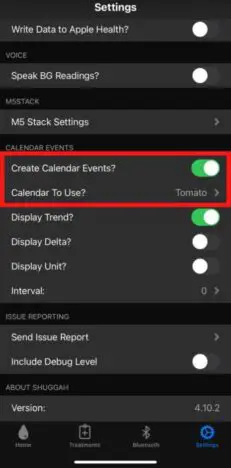
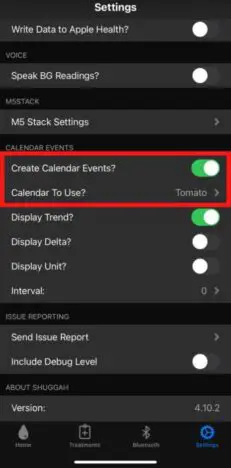
For Apple Watch users, you need to have your BG levels appear on your calendar. Use a modular watch face option and place the calendar option wherever you want it. And you’re done!


What To Do If The Libre 2 Keeps Losing Connection
This is usually because you have not turned off the bluetooth for your Libre 2. The Shuggah app has alarms to replace your Libre 2 alarms.
Check out my tips for things you need to know before dating a type 1 diabetic if you are thinking about dating
Do You Still Need To Scan The Libre?
If you want to have a full graph on the libre app you will still need to scan your Libre 2 every 8 hours. This will ensure you capture all data.
Want To Know More About The Libre?
Over the last few years I have had a lot of experience with using Libre. I’ve written about it numerous times, so if you want to find out more about my personal experiences then check out one of these:


Hi – this article was really useful. However, should the DiaBox make contact with the Libre. Periodically? Or do you have to manual scan each time? If the former then this does not seem to be happening. I have turned off the alarms on the Libre 2. App.
Hi! No you shouldn’t need to scan every time, the data should update every few minutes via your bluetooth. Are you keeping your phone near by?
Often it’s just as simple as restarting your phone and then it works fine again. I hope you’ve got it fixed!
Hey question, Diabox is working perfectly on my phone but now I cannot scan using Libre Link anymore, it says “try again in 10 min” all the time. This would be really bad as I still need to scan via “official” app for my GP. Please help!
Is there a way to get the apple watch to alarm when high or low glucose levels are happening
Yes, you use DiaBox as described above
Hi, thanks for the guide. Do you need to start a new sensor with diabox or can you start using diabox after a sensor has already been started with the app? Thanks
Diabox can be connected at any time – it doesn’t have to be a new sensor
Hi it’s is not updating blood glucose I have to scan to see it ?using Apple Watch and iPhone 12 Pro
Did you manage to get the complication updated? For what I know, this is the role of the bubble CGM. thanks
Hi. Thanks for the guide, it helped me a lot!
Do you know which apple watch version you need for Diabox to show on the watch?
I have used DiaBox with a series 2 and an SE so I don’t think the version matters that much.
Hi, can I use diabox on an android phone but then connect to an apple watch? Or do the phone and watch have to be the same (android/apple)?
Thanks
Would you know if it is possible to pair the miaomiao with diabox. I’ve been using the xDrip but would like to move to diabox to use some other features. Thanks a lot in advance.
If you are using the Libre 2 then there is no need to use the miaomiao – you can connect it direct to Diabox
Hi, do you know what the URL it asks for when you are a follower device? It’s for my son, I’ve had this on my phone for a few days and really like it but obviously when he’s away from me I loose signal so need to set it up on his phone. Thanks I’m advance.
Hi, I just found out about Diabox. We use Libre 2 with LibreLink app.
Can I use Diabox with sensor which is started with LibreLink app.
Diabox can start sensor without LIbreLink?
Do I need LIbreLInk app at all if I use Diabox?
Thanks in advance
Alem
Hello, thanks for the information here.
I have configured the Diabox app as you mentioned here; however, the reading in the Apple watch is not updated automatically. I believe this is what other users are trying to find out(me too). Could you update us how this is done? Unless you scan the sensor using the diabox app, the complication wont update in your watch. Thank you.
Mine works without having to scan every time, it’s not been an issue?
Hi
I have connected both Apps on my IOS phone 12. The display from my Libre 2 using the Diabox App is brilliant and no need for me to use the MiaoMiao transmitter. However I wanted my Apple Watch to show the reading as a constant complication which Im finding difficulty in setting up. The Diabox App is on my watch but I have to select the App to see my readings. The Libre on my phone is connected to Bluetooth. Should I delete the BT Libre connection.
Hi, helpful article – thanks! I wondered if you’ve heard about people being able to connect to a Garmin watch? Cheers!
Hi. I am trying very hard to get the Libre readings to show up on my watch, and was excited to see your article. However, apparently I can only use TestFlight if I get an email with a redemption code from the developer? Is that what everyone else is doing
I have been using testflight for over a year, so I didn’t have to do that but they may have changed it now. I installed it here: https://testflight.apple.com/join/DVvR6GTM
Hi, do you have to get the Bubble device and attach it to the sensor in order to use Diabox? When I search for Diabox the website that comes up implies that you do need to purchase ‘Bubble’. (I am a Libre 2 user and would like to use Diabox with an Android smart watch.) Many thanks.
I have a Bubble device but I don’t use it with my Libre 2. I have the Diabox app on my phone and the libre connects directly to that. I am using apple
Thanks for this valuable info! Is YOUR Libre 2, EU?, US?, CA?..etc?
(Not all Libre 2 are created equal. Depending on your location you may have permissions available with your Libre 2, that I may not have.. Thanks!
Hi – just got the libre 2 and am interested in purchasing a smart watch to use mainly for the alarm alert when in bed – don’t want to pay a fortune for a smart watch, anyone know the cheapest smart watch the libre 2 will link up to?
Hi, great post,
I was looking for that but do you know by any chance if “Test Flight” app is available in Europe?
I’m French, FSL2 user and it doesn’t seem to work, it “bugs” all the time, I cant use the app (keeps saying “connect to internet’ but its connected alright),
can’t pass through this step:(
I should maybe ask them directly?
thanks
Mihaela
Is DiaBox available for Android? It doesn’t show when I search.
HI, I have a problem with my Iphone Watch turning off the bluetooth signal for my Libre 2, which means that I do not get the signal to DiaBox to work. Does anyone have a solution for that?
Do you need a smart phone as well as a smart watch
Yes, at this stage you do. However the methods outlined in this post have stopped working now and I’m yet to find a new workaround.
Can you use a smart watch instead of a phone to scan your sensor and get alarms. I’m needing an easier option for my 8 year old son when he’s at school and when doing sport. Carrying a bulky phone around isn’t ideal!!!
Can you use a smart watch instead of a phone to scan your sensor and get alarms. I’m needing an easier option for my 8 year old son when he’s at school and when doing sport. Carrying a bulky phone around isn’t ideal!!!
No I’m afraid the Libre 2 can only be read by a phone at this time
It’s good to add that Libre 2 US is not supported with Shuggah. I followed all the steps in the article, I could also connect Shuggah to my libre 2, but no readings came in. After looking at the help section of the Shuggah app, it stated that Libre 2 US is not supported.
Thanks for letting me know – I will make an adjustment to include that info 🙂
Which watch is best for the use with the libre 2
I only have experience with the Apple Watch
Hi I’m confused by your description of using Shuggah with Libre 2 and the Apple Watch in Step 2 where you suggest switching off the bluetooth settings. I can’t see how to switch off just the Libre 2 and so you would have to switch off bluetooth entirely which would then prevent the use of devices such as Apple watch or bluetooth headphones. How do I turn of just the Libre 2 bluetooth device. Thanks
Hi! You need to go to your iPhone settings and select libre and turn off the bluetooth from there. That will switch off bluetooth for the libre app only, not for the whole phone
Hi, I’m after a way to receive libre 2 readings on an Apple Watch WITHOUT my phone. Your article mentions readings possible without other devices. But do you still need the phone to be near you. I am in the water all the time & need my readings on something waterproof when my phone is not available. I understand I may need it to set the app up (I was using Miao Miao with tomato) but I’m desperate to find a way to read from libre 2, to a waterproof watch WITHOUT my phone. Thanks in advance for your help 😊
Hello – sorry I’m afraid I’m not aware of a way to send data to a smart watch without using a phone at this time
If I understand your article correctly, you cannot obtain the Freestyle Libre readings on your iPhone AND a smartwatch simultaneously. Furthermore, does it report in mg/dl or is a conversion necessary? Many thx!